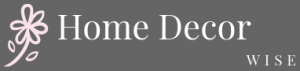Are you tired of the standard, dull appearance of your iPhone home screen? In this article, we will discuss how to decorate your iPhone home screen and explore the importance of personalizing it to reflect your unique style and preferences. Your home screen is the first thing you see when you unlock your phone, so why not make it a reflection of your personality?
Personalizing your iPhone home screen goes beyond just choosing a wallpaper or background image. It involves organizing your apps, customizing app icons, adding widgets, incorporating aesthetic themes, and using shortcut apps to streamline access to essential tools. By taking the time to personalize your home screen, you can not only enhance its visual appeal but also improve its functionality.
In the following sections, we will provide tips and tricks for finding the perfect wallpaper, organizing your apps effectively, creating and using custom icons, enhancing your home screen with interactive widgets, incorporating aesthetic themes for a coordinated look, and using shortcut apps for quick access. We will also discuss how to maintain a stylish and functional home screen through proper management and updates of decorative features.
So let’s get started on transforming your iPhone home screen into a personalized and stylish digital space.
Choosing the Right Wallpaper
When it comes to decorating your iPhone home screen, choosing the right wallpaper is crucial in creating a visually appealing and personalized look. Your wallpaper sets the tone for your entire home screen layout, so it’s important to find the perfect background that reflects your style and personality.
Tip 1: High-Quality Images
One of the first tips for finding the perfect wallpaper is to ensure that you use high-quality images. A low-resolution image can appear pixelated and blurry on your screen, taking away from the overall aesthetic. Look for wallpapers with a resolution that matches or exceeds your iPhone’s screen resolution for crisp and clear visuals.
Tip 2: Reflect Your Style
Consider what themes, colors, and designs resonate with you when choosing a wallpaper. Whether you prefer minimalistic patterns, vibrant landscapes, or abstract art, selecting a wallpaper that aligns with your personal style will enhance the overall look of your home screen.
Tip 3: Dynamic Wallpapers and Live Photos
For a more interactive touch, consider using dynamic wallpapers or live photos as your background. These types of wallpapers can add movement and depth to your home screen, providing a unique and engaging visual experience.
By following these tips and tricks for choosing the right wallpaper, you can elevate the aesthetic appeal of your iPhone home screen. With a carefully selected background, you can set the foundation for a cohesive and stylish layout that reflects your individual taste and preferences.
Organizing Your Apps
Now that you’ve chosen the perfect wallpaper and customized your app icons, it’s time to focus on organizing your apps for a tidy and functional iPhone home screen. Utilizing folders and categories can help you keep everything in order and easily accessible, making your user experience more efficient.
Creating Folders
To begin organizing your apps, start by creating folders based on different categories or themes. For example, you can have a folder for social media apps, another for productivity tools, and one for entertainment applications. To create a folder, simply long-press on an app until it starts shaking, then drag one app onto another to automatically create a folder.
Sorting Apps Within Folders
Once you have your folders set up, take some time to sort the apps within each folder. You can arrange them alphabetically, by color or based on how frequently you use them. This will make it easier to find specific apps when you need them.
Utilizing Categories
Beyond just creating folders, consider using category names as titles for each folder. This will help you quickly identify where certain types of applications are located on your home screen. For instance, if you have a “Health & Fitness” category or a “Photography” category, it can make navigating through your apps much easier.
By taking these steps to organize your apps using folders and categories, you can ensure that your iPhone home screen remains clutter-free and easy to navigate while still reflecting your personal style and preferences.
Customizing App Icons
Customizing your app icons is a great way to add a personalized touch to your iPhone home screen. With the right icons, you can create a cohesive and stylish look for your apps that reflects your personality and aesthetic preferences. In this section, we will discuss the steps on how to decorate your iPhone home screen with custom icons, as well as tips for creating and using them effectively.
To start customizing your app icons, you will need to find or create the images that you want to use as icons. There are various websites and apps where you can find pre-made icon sets in different styles and themes.
If you have design skills, you can also create your own custom icons using graphic design software. Once you have chosen or created your desired icons, you can use an app like “Shortcuts” on iOS devices to change the app icons on your home screen.
When using custom icons, it’s important to ensure that they complement each other and contribute to a cohesive overall look for your home screen. You can do this by sticking to a specific color palette or theme for all of your icons. Additionally, consider organizing your apps into folders based on their category or function so that the customized icons are easier to navigate.
Adding custom icons is a creative way to personalize and enhance the visual appeal of your iPhone home screen. By following these steps and utilizing the tips mentioned above, you can transform your home screen into a unique and visually stunning display that reflects your personal style.
| Customizing App Icons Tips | Customizing App Icons Tricks |
|---|---|
| Find or Create Desired Icons | Ensure Consistency in Style |
| Use Shortcuts App to Change Icons | Organize Apps into Folders |
Adding Widgets
In today’s digital age, personalizing your iPhone home screen has become more popular than ever. One of the key ways to enhance your home screen is by adding interactive and informative widgets. These widgets not only add visual appeal to your home screen but also provide quick access to important information and functions without having to open individual apps.
Widgets can display a variety of information such as the current weather, upcoming calendar events, latest news headlines, and even fitness tracking data. To add widgets to your iPhone home screen, simply long-press on any empty space on your home screen until the apps start shaking and then tap the “+” icon in the top left corner. From there, you can browse through the available widget options and choose the ones that best suit your needs and aesthetic preferences.
Customizing the placement of widgets is also important for achieving a visually appealing home screen. You can place them next to each other to create a cohesive look or spread them out for a more eclectic feel. Experimenting with different sizes and arrangements can help you find the perfect balance between functionality and aesthetics.
| Widget Type | Description |
|---|---|
| Weather Widget | Displays current weather conditions and upcoming forecast |
| Calendar Widget | Shows upcoming appointments and events from your calendar app |
| News Widget | Provides a feed of latest news headlines from selected sources |
| Fitness Tracker Widget | Showcases daily activity stats such as steps taken, distance walked, and calories burned |
With these tips in mind, you can easily enhance your iPhone home screen with interactive and informative widgets that not only reflect your personality but also make accessing important information more convenient.
Incorporating Aesthetic Themes
One of the most visually impactful ways to personalize your iPhone home screen is by incorporating aesthetic themes. By coordinating colors, designs, and overall visual elements, you can completely transform the look and feel of your device. Here are some tips and tricks for effectively incorporating aesthetic themes into your iPhone home screen:
- Choose a Color Scheme: Start by selecting a color scheme that reflects your personal style. Whether you prefer pastel tones, bold and bright hues, or monochromatic shades, having a cohesive color palette will create a unified and visually appealing home screen.
- Icon Customization: Consider customizing app icons to match your chosen color scheme or design theme. This can be done through various apps and software that allow you to create or download custom icons for your apps.
- Wallpaper Selection: Look for wallpapers that complement your chosen aesthetic theme. Whether it’s a minimalist pattern, an abstract design, or a nature-inspired image, the right wallpaper can tie together the entire look of your home screen.
By paying attention to these details and incorporating cohesive colors and designs throughout your iPhone home screen, you can create a visually stunning and personalized user experience.
Using Shortcut App
In today’s digital age, our smartphones have become an extension of ourselves, and personalizing our iPhone home screens has become more important than ever. One way to streamline your home screen and make it more functional is by using the Shortcut app. This app allows you to create custom shortcuts for essential apps and tools, giving you quick access to them without having to scroll through pages of icons.
Here are some tips on how to use the Shortcut app to enhance your home screen:
1. Create Custom Shortcuts: Use the Shortcut app to create custom shortcuts for frequently used apps or tools. Simply open the app, select the “Create Shortcut” option, and choose the app or tool you want to create a shortcut for. You can then customize the icon and name of the shortcut to make it easily recognizable on your home screen.
2. Organize Your Shortcuts: Once you’ve created your custom shortcuts, organize them on your home screen in a way that makes sense to you. You can group similar shortcuts together in a folder or place them strategically for easy access.
3. Update and Manage Shortcuts: As you discover new essential apps or tools, don’t forget to update and manage your shortcuts accordingly. The Shortcut app allows you to edit, delete, or add new shortcuts as needed, keeping your home screen tidy and efficient.
Using the Shortcut app is a simple yet effective way to declutter your iPhone home screen while still maintaining quick access to all of your essential apps and tools. By creating custom shortcuts and organizing them thoughtfully, you can streamline your home screen and make it both stylish and functional at the same time.
Tips and Tricks for Maintaining a Stylish and Functional Home Screen
In conclusion, personalizing your iPhone home screen is a fun and creative way to make your device truly your own. By following the tips and tricks outlined in this article, you can create a stylish and functional home screen that reflects your personality and preferences. From choosing the right wallpaper to customizing app icons and incorporating aesthetic themes, there are endless possibilities for making your iPhone home screen unique.
One of the most important aspects of maintaining a stylish and functional home screen is to regularly update and manage your decorative features. This includes changing wallpapers, updating app icons, and refreshing your theme to keep things looking fresh. Additionally, utilizing shortcut apps can streamline access to essential tools and apps for a more efficient user experience. With these strategies, you can ensure that your iPhone home screen remains both visually appealing and highly practical.
Frequently Asked Questions
How Do I Customize My iPhone Home Screen?
Customizing your iPhone home screen is a fun way to personalize your device. You can do this by rearranging apps, creating new app folders, choosing a new wallpaper, and adding widgets to your home screen.
How Do I Customize My iPhone Home Screen Shortcut?
To customize your iPhone home screen shortcuts, you can create custom app icons using the Shortcuts app. This allows you to choose an image for the shortcut and place it on your home screen for quick access to your favorite apps or functions.
How Can I Decorate My iPhone Background?
Decorating your iPhone background is easy and can be done by choosing a new wallpaper from the default options provided in the settings. You can also use your own photos or download wallpapers from the internet to use as your background.

I’m thrilled to be your companion on this exciting journey through the world of home decor and design. With a passion for turning houses into homes and a keen eye for the finer details, I’m here to help you transform your living spaces into beautiful, functional, and meaningful havens.